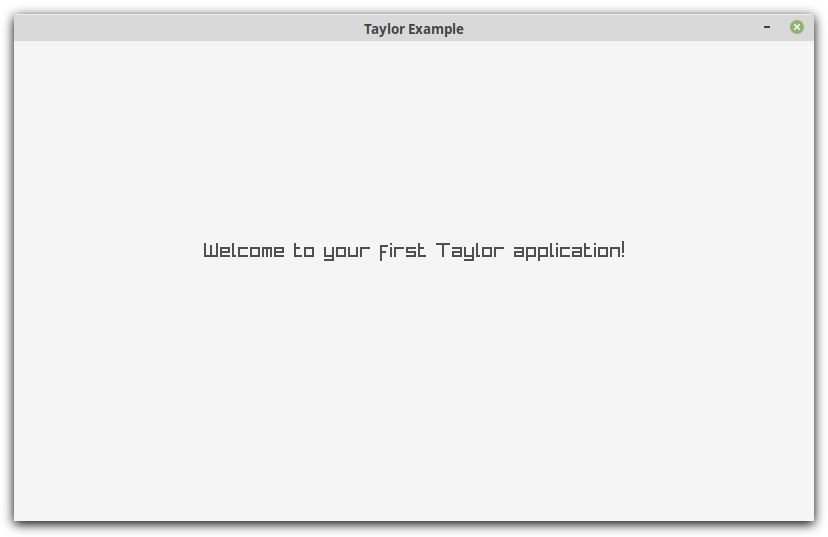Index
- Getting Started
- Installation
- Your First Game!
Getting Started
Installation - Linux
Go to the homepage and download the Linux zip file and extract it
somewhere. You should now have a taylor file. You can now go to that directory
in your terminal and run ./taylor --version and you should see something like Taylor v0.2.1.
Now, you could stop there but you’d always have to pass the path to the taylor
binary every time you wanted to use it which isn’t very nice. So I usually put
it somewhere in my $PATH. I like to put it in ~/bin/ and add the following
to my ~/.bashrc file at the bottom.
if [[ -d $HOME/bin ]]; then
export PATH="$HOME/bin:$PATH"
fi
After adding that to your ~/.bashrc you can either source ~/.bashrc or open
a new terminal and try typing which taylor and you should see something like
/home/sean/bin/taylor.
Installation - Windows
Go to the homepage and download the Windows zip file and extract it
somewhere. You should now have a taylor.exe file and a couple of dll files.
You can now go to that directory in powershell and run .\taylor.exe --version
and you should see something like Taylor v0.2.1.
Create a folder under program files called Taylor, so the full path will be
C:\Program Files\Taylor and move the three files you extracted into it. Then
follow this guide and add the path C:\Program Files\Taylor to your path.
Installation - OSX
Go to the homepage and download the OSX zip file and extract it somewhere.
You should now have a taylor file. You can now go to that directory in your
terminal and run ./taylor --version and you should see something like Taylor v0.2.1.
If you see this:
You’ll need to go and right click on the taylor executable and select “Open”
then click “Open” on this prompt:
You should now be able to run ./taylor --version.
Now, you could stop there but you’d always have to pass the path to the taylor
binary every time you wanted to use it which isn’t very nice. So I usually put
it somewhere in my $PATH. I like to put it in ~/bin/ and add the following
to my ~/.zshrc file at the bottom.
if [[ -d $HOME/bin ]]; then
export PATH="$HOME/bin:$PATH"
fi
After adding that to your ~/.zshrc you can either source ~/.zshrc or open
a new terminal and try typing which taylor and you should see something like
/Users/sean/bin/taylor.
Your First Game!
Open up your terminal (powershell or cmd for Windows) and you can run
taylor new --name "My Awesome Game". Now you’ll notice that you have a new
folder called My Awesome Game with a few files in it.
assets/: This is the default folder for loading assets like images or sounds
into your game and will be included when you export your game for release.
game.rb: This is the default entrypoint for your game, if you just run
taylor in this folder this is the file it will execute.
taylor-config.json: This is the configuration file for Taylor, in it you can
change the game name or version number among other more advanced settings.
vendor/: This is a folder for putting third party code which can then easily
be loaded into your game with require.
Now if you cd into your new game folder and run taylor you should be greeted
with something like this:
Congratulations!!! 🎉🥳🎉
You’ve successfully got Taylor up and running on your machine! I’ll put up some tutorials on how to write your first proper game soon but for now you can head over to the cheat sheet and get an overview of the methods you can use.
Alternatively you can check out the examples from the online playground.